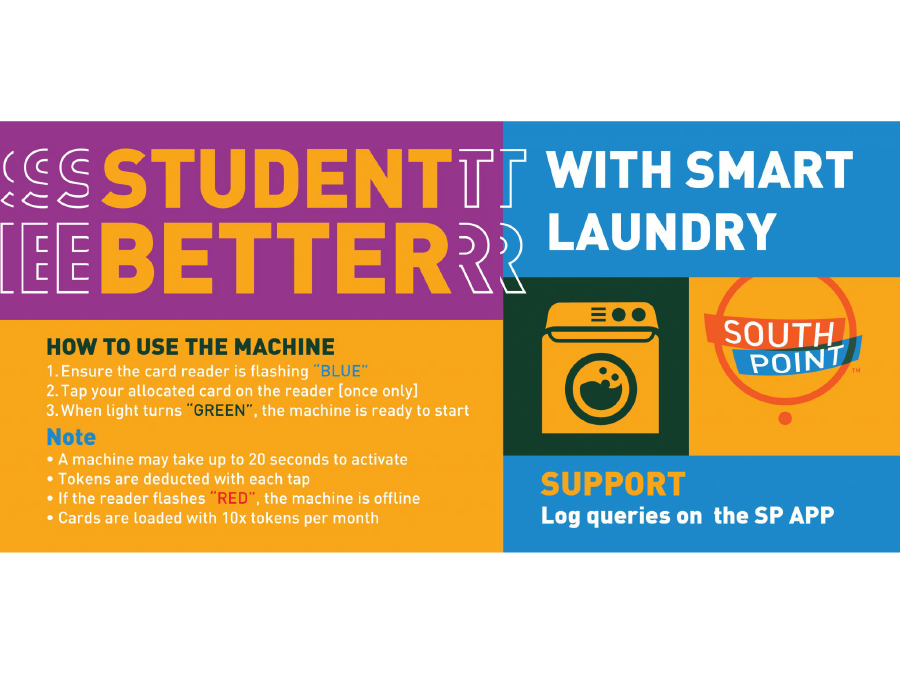Getting your clothes soft and clean is a breeze. Here’s how to TAP, WASH & SPIN with SMART LAUNDRY:
COLLECT
For head lease students (Cape Town, Durban or 179 VDS), you can collect your smart access laundry card at your nearest key shop. Note that our key shop is operational from Monday – Friday, between 08h00 – 17h00.
WASH & DRY : USING YOUR LAUNDRY CARD Once your card has been collected you can wash or dry your laundry up to 10 times, a month. This can be done interchangeably and will be automatically recharged on the first day of the new month.
Here’s how to wash your laundry using your Smart-Access Laundry Card:.
• STEP 1: Ensure that the card reader is flashing “BLUE”. This means the reader is operational. You may then TAP your card on the reader. • STEP 2: Once the “YELLOW” light begins to flash, the transaction has begun to process. Please allow twenty (20) seconds for the transaction to process. DO NOT TAP OR SCAN WITHIN THIS PERIOD AGAIN. • STEP 3: The card reader will flash “GREEN” once the transaction is successful. • STEP 4: You may now press “START” to begin your dry or wash Please note: • The “in use” light will switch on and water will automatically fill into the washing machine. • The “start” button needs to be pushed on the tumble dryer to start the machine. • If the card reader is flashing “RED”, the machine is temporarily unavailable/offline. • NB: Bank cards are NOT ACCEPTED on card readers
WASH & DRY:
WITHOUT A CARD
For private-paying tenants, kindly utilise the machine via Snapscan. This can be done by using the QR code supplied on the washer.
• STEP 1: Download SNAPSCAN via App Store/Play Store in order to load credits.
• STEP 2: After downloading the APP you will have to REGISTER on the APP. Follow the easy registration steps according to the APP. The APP should be ready to work once you concluded the registration.
• STEP 3: Make your payment. Open the APP, click on the CAMERA. Once open scan the BARCODE of the chosen machine. After scanning the BARCODE, the APP should request the REFERENCE NUMBER, which would be the IME NUMBER on the chosen machine. (Do ensure the correct number is inserted).
Lastly, approve the transaction, the green light will come on should the machine have a light. The cycle will then start running.
CARD ISSUES
Should you experience any card issues, kindly log the matter via the South Point Maintenance App.
LOST CARDS
Should your card be lost, a R12 replacement fee will be charged. Kindly consult Key Shop for banking details.